How to Transfer Apps from iPhone to iPad
Selasa, 12 Maret 2013
0
komentar
If you own both iPhone and iPad, you will find it difficult to use the iPhone apps directly on iPad. But there are a large amount of universal apps that can be used in iPhone and iPad, and you don't want to purchase same apps again for iPad. Now we will share with you the steps to transfer apps from iPhone to iPad using iTunes.
Tips: In order to save troubles on transferring apps, you had better firstly purchase and download iOS apps on iTunes, then load them to your iPhone and iPad.
Step 1: Connect iPhone to PC via USB cable, and iTunes will automatically run and detect your iPhone.
Step 2: Sync iPhone apps. Click on your iPhone name appearing under "Devices", then click the "Sync" button in the lower-right corner. Therefore, all apps from iPhone will be synced to the iTunes application library. Of course, you can also do as follow: click on "File", scroll down to "Sync iPhone".
Step 3: Remove your iPhone from PC, connect iPad onto PC with USB cable, and iTunes will recognize your iPad soon!
Step 4: Double-click on the icon of your iPad, and select "App" tab on the top of the iTunes main interface, and then apps from iTunes library will show up. Just click the check boxes of apps that you wish to transfer to iPad. Click "Apply" and "Sync" on the lower-right corner, then apps from iPhone will be transferred onto iPad!
Note: Those above steps are easy and also suitable for transferring digital content purchased from iTunes. But the downloaded music, video and photos from internet are prohibited to transfer via iTunes, and it is advised to use a third party utility like Leawo iTransfer. Leawo iTransfer allows transferring apps, music, video, photos and eBooks between iPhone, iPad and PC without iTunes.
Tips: In order to save troubles on transferring apps, you had better firstly purchase and download iOS apps on iTunes, then load them to your iPhone and iPad.
Step 1: Connect iPhone to PC via USB cable, and iTunes will automatically run and detect your iPhone.
Step 2: Sync iPhone apps. Click on your iPhone name appearing under "Devices", then click the "Sync" button in the lower-right corner. Therefore, all apps from iPhone will be synced to the iTunes application library. Of course, you can also do as follow: click on "File", scroll down to "Sync iPhone".
Step 3: Remove your iPhone from PC, connect iPad onto PC with USB cable, and iTunes will recognize your iPad soon!
Step 4: Double-click on the icon of your iPad, and select "App" tab on the top of the iTunes main interface, and then apps from iTunes library will show up. Just click the check boxes of apps that you wish to transfer to iPad. Click "Apply" and "Sync" on the lower-right corner, then apps from iPhone will be transferred onto iPad!
Note: Those above steps are easy and also suitable for transferring digital content purchased from iTunes. But the downloaded music, video and photos from internet are prohibited to transfer via iTunes, and it is advised to use a third party utility like Leawo iTransfer. Leawo iTransfer allows transferring apps, music, video, photos and eBooks between iPhone, iPad and PC without iTunes.
Now the following will simply show you how to transfer apps from iPhone to iPad. You also can transfer any media files between iOS devices and PC with similar steps. In addition, make sure that iTunes has been installed on PC for the assistance to Leawo iTransfer!
Step 1: Connection. Run Leawo iTransfer; connect iPhone and iPad to computer with USB cable. The Leawo iTransfer will recognize your iOS devices and show on the left side.
Step 2: Choose target files. Click on the name of your iPhone on the left, and choose "App" or other items. The details from iPhone will show up. Now you can select the apps you want to transfer.
Step 3: Start transferring. Through above selections, now you can transfer those apps to iPad, iTunes and PC fast with three ways.
Step 1: Connection. Run Leawo iTransfer; connect iPhone and iPad to computer with USB cable. The Leawo iTransfer will recognize your iOS devices and show on the left side.
Step 2: Choose target files. Click on the name of your iPhone on the left, and choose "App" or other items. The details from iPhone will show up. Now you can select the apps you want to transfer.
Step 3: Start transferring. Through above selections, now you can transfer those apps to iPad, iTunes and PC fast with three ways.
2: Right-click those apps to choose "Transfer to" and click "iPad" option;
3: Click the Transfer button in the lower-right corner and choose "iPad" from "Transfer to list" as the transferring destination in the pop-up window.
More iOS tips:
More iOS tips:
TERIMA KASIH ATAS KUNJUNGAN SAUDARA
Judul: How to Transfer Apps from iPhone to iPad
Ditulis oleh Unknown
Rating Blog 5 dari 5
Semoga artikel ini bermanfaat bagi saudara. Jika ingin mengutip, baik itu sebagian atau keseluruhan dari isi artikel ini harap menyertakan link dofollow ke https://androidbackupapps.blogspot.com/2013/03/how-to-transfer-apps-from-iphone-to-ipad.html. Terima kasih sudah singgah membaca artikel ini.Ditulis oleh Unknown
Rating Blog 5 dari 5


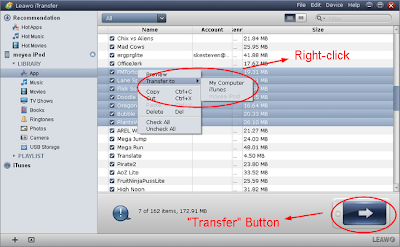

.png)






0 komentar:
Posting Komentar